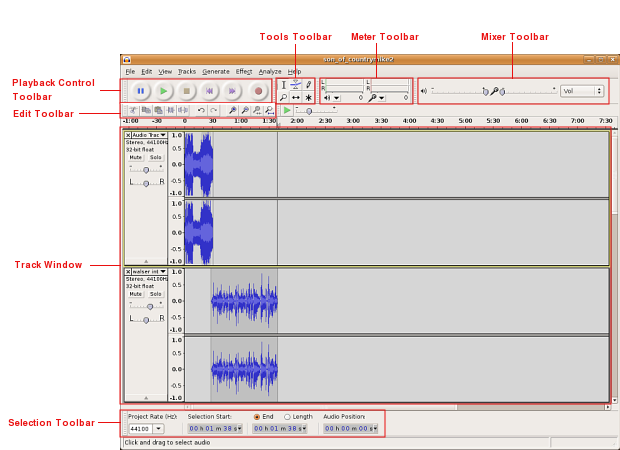
Contents
Playback Control Toolbar

The Playback Control Toolbar functions much like the buttons on a DVD or CD player, or perhaps more accurately the buttons on tape deck. It enables you to preview parts of your project and add (record) new ones.
Tools Toolbar

These tools work directly on tracks in the Track Window.
Edit Toolbar

Meter Toolbar
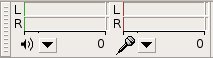
Shows the input and output levels. You will use the input levels to test whether you are getting enough input through your mic or recording device.
Mixer Toolbar

These sliders control the mixer settings of the soundcard in your system. The selector on the right (labeled Vol in this image) controls what audio input you wish to use.
The slider near the small speaker icon will control the output of your soundcard affecting the overall volume of your project.
The slider near the small microphone icon controls the input of your soundcard; adjust this to increase the level of input on your microphone.
Track Window
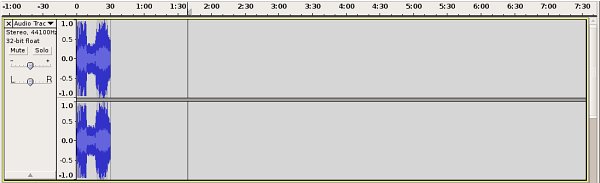
New or existing tracks (or audio clips) in your project are lined up in the sequence that they are recorded or imported in this window. This example shows a stereo audio track; you can tell it is in stereo because of the two wave forms (one for left and one for right) that a present. Along the top of the Track window is a timeline in seconds, or even fractions of a second.
Selection Toolbar

Light
This is a light theme loosely based on the look and feel of earlier Audacity versions.
But given a contemporary twist with more modern-looking buttons and icons.
Dark
This is similar to the Light theme, with the same buttons and icons, but given a dark twist. Dark themes are quite fashionable currently.
High Contrast
Some users with poor eyesight benefit from a high contrast that is ‘eye-popping’ for most people. Subtle shades do not work for them.
The idea is this new theme would be used with a system theme that is high contrast black.
It is intended to work well with Windows 10 High Contrast #2, as that seems to give the largest contrast of all the black variants.
Classic
The one you knew and loved long ago. This theme is a re-creation of the look and feel of earlier Audacity versions.
It is for those who want to stick with Audacity as it always used to be.